Manual Payments for QuickBooks Invoices
Easily apply manual payments to your unpaid QuickBooks invoices directly from Cashflow.io.
When your Cashflow.io account is connected to QuickBooks Online, you can record manual payments for any unpaid (open) invoice synced from QuickBooks. Once the payment is successfully processed, Cashflow.io automatically updates the invoice in QuickBooks and marks it as Paid (or Partially Paid, when applicable). This allows you to record customer payments and update QuickBooks without switching platforms.
Before You Begin
To use this feature, ensure the following:
-
Your QuickBooks invoices are successfully synced
-
The invoice you are applying the payment to is still open/unpaid in QuickBooks

How to Apply a Manual Payment to a QuickBooks Invoice
-
Navigate to the Receive section from your Cashflow.io dashboard.
-
Select Manual Payment to begin the transaction.
-
Choose the QuickBooks customer, and their unpaid invoices will automatically appear. Select the invoice you want to apply the payment to.
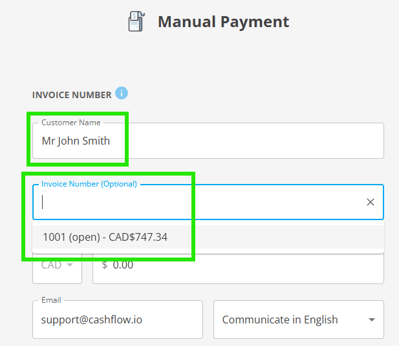
-
Enter the payment amount (full or partial). Select and enter the payment method and complete the transaction.
-
Once the payment is approved and completed, Cashflow.io will update the linked invoice in Quickbooks accordingly.

How Manual Payments Sync Back to QuickBooks
-
Full Payment: The invoice is marked fully paid in QuickBooks
-
Partial Payment: QuickBooks applies the partial amount and leaves the remaining balance open
-
Failed Payment: No changes are made in QuickBooks and the invoice remains open/unpaid
-
Voids and Refunds: These actions are fully supported and sync to QuickBooks, please see this knowledge base article.
Important Notes
-
Only open/unpaid QuickBooks invoices appear when selecting an invoice in Cashflow.io.
-
A manual payment can only be linked to one invoice at a time.
-
If an invoice is already paid in QuickBooks, it will not be available for selection when applying a manual payment in Cashflow.io.
