View/Send Receipts for Transactions
Easily access and download your transaction receipts in just a few clicks.
Cashflow.io makes it easy to manage transaction receipts, whether you want to preview one or send it to a customer. This article explains how to access a receipt for any transaction, view it in your browser or as a PDF, and email it directly from the platform.
Follow these steps to view or email a receipt:
- On the Home page, click the RECEIVE card.
- Note: it is worth noting that you can also access the Receive page through the Menu and select Receive.
- Note: it is worth noting that you can also access the Receive page through the Menu and select Receive.
-
At the bottom of the page, click the Receivables History link.

- Search for the transaction you wish to view or send the receipt for and click on it. This will bring you to the Transaction Details page.

- Find the Action Button represented by a circle with 3 dots inside on the right side under the Transaction Log. Click on it and then select View Receipt or select Email Receipt.
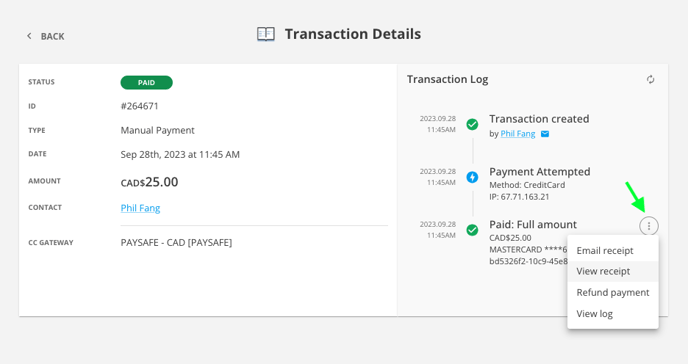
View Receipt: The receipt will open in a new tab, allowing you to view and print a physical copy.
Email Receipt: A pop-up window will appear, enter the email of the recipient and select Send Receipt. A copy of the receipt will be sent to the email address entered.
TIP: Receipts are automatically sent to customers upon successful payment completion for all payment types on the Cashflow.io platform. You can still resend a receipt manually if needed.
