Refunds & Voids for QuickBooks
Process refunds or voids for transactions linked to QuickBooks invoices and keep your accounting records up to date.
When your Cashflow.io account is connected to QuickBooks Online, you can refund or void any payment that was originally applied to an unpaid QuickBooks invoice. Once the action is completed, Cashflow.io automatically syncs the update back to QuickBooks so your records remain accurate.
Before You Begin
To use this feature, ensure that:
-
Your QuickBooks Online account is connected to Cashflow.io
-
The payment being refunded or voided was originally linked to a QuickBooks invoice
-
The transaction status is paid in Quickbooks.

If a payment is still pending settlement, a void may be available.
If the payment has already settled, only a refund will be available.
For full details on when refunds or voids are available, see the dedicated article:
Refund or Void a Transaction
How to Refund or Void a QuickBooks-Linked Transaction
- From your Cashflow.io dashboard, navigate to the Receive section.
- Select Receivables History to view all completed transactions.
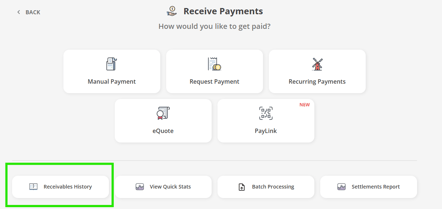
- Locate the transaction you wish to refund or void and select it to open the Transaction Details page.

- Open the Action Menu (three-dot icon) and choose either Refund Payment or Void Payment, depending on availability. If refunding, adjust the amount for a full or partial refund, then confirm the action. If voiding, simply confirm the void when prompted.
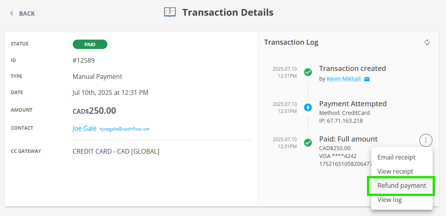
- Once confirmed, Cashflow.io will automatically sync the updated status of the transaction to QuickBooks.
How Refunds and Voids Sync Back to QuickBooks
Full Refund: Cashflow.io sends the refund information to QuickBooks, and the invoice is updated accordingly.
Partial Refund: QuickBooks reduces the applied payment amount, and the remaining balance becomes open/unpaid.
Void: The payment is voided (only available before settlement), and the linked invoice becomes open/unpaid.
Important Notes
-
Refunds and voids can only be applied to transactions originally linked to a QuickBooks invoice.
-
Voids are only available before settlement; after settlement, only refunds are supported.
-
Partial refunds are also supported.
