Payment Requests for QuickBooks Invoices
Send payment requests for your unpaid QuickBooks invoices directly from Cashflow.io.
When your Cashflow.io account is connected to QuickBooks Online, you can send payment requests for any unpaid (open) invoices synced from QuickBooks. Once your customer completes the payment, Cashflow.io automatically updates the invoice in QuickBooks and marks it as Paid (or Partially Paid, if applicable). This allows you to collect payments and update QuickBooks without switching platforms.
Before You Begin
To use this feature, ensure that:
-
Your QuickBooks invoices have been successfully synced
-
The invoice you want to collect payment for is still open/unpaid in QuickBooks

How to Send a Payment Request for a QuickBooks Invoice
-
From your Cashflow.io dashboard, navigate to the Receive section.
-
Select Payment Request to begin creating the request.
-
Choose the QuickBooks customer from the customer field. All of their open/unpaid QuickBooks invoices will automatically appear below. Select the invoice you want to attach to the payment request.
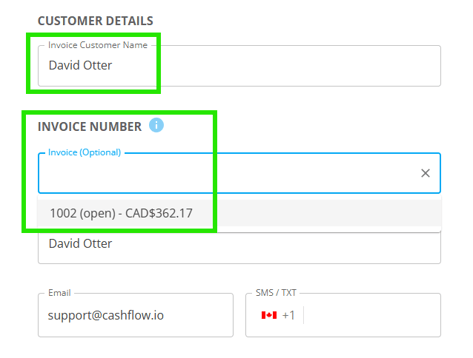
-
Enter the payment amount (full or partial), customize the details of your payment request, attach any files if needed, and send the request.
-
Once the customer completes the payment, Cashflow.io will automatically update the status of the linked invoice in QuickBooks.
How Payment Requests Sync Back to QuickBooks
Full Payment: The invoice is marked fully paid in QuickBooks.
Partial Payment: QuickBooks records the partial payment and leaves the remaining balance open.
Failed Payment: No changes are made in QuickBooks and the invoice remains open/unpaid.
Voids and Refunds: These actions are fully supported and sync to QuickBooks, please see this knowledge base article.
Important Notes
-
Only open/unpaid QuickBooks invoices appear when selecting an invoice in Cashflow.io.
-
A payment request can only be linked to one invoice at a time.
-
If an invoice is already paid in QuickBooks, it will not be available for selection when creating a payment request in Cashflow.io.
