Manage Quickbooks Connection
Monitor and maintain your QuickBooks integration directly from your Cashflow.io account.
Once your QuickBooks Online account is connected, you can manage the integration through the Accounting Integrations page or by using the QuickBooks synchronization icon located at the top right of your dashboard. These tools allow you to monitor connection status, review synchronization history, and take specific actions when needed.
Verifying Your QuickBooks Connection Status
At any time, you can verify your connection status by hovering over the QuickBooks synchronization icon in the top navigation bar. A message will appear confirming if the synchronization is active or disconnected.
You can also view detailed information on the Accounting Integrations page, including:
-
Status: Displays whether your connection is active.
-
Synchronized: Indicates when your last data synchronization occurred.
-
Contacts Synced: Shows the timestamp of the most recent contact import.
-
Created/Updated: Displays when the integration was initially established and last refreshed.

Managing Your Connection
If you need to disconnect or delete your QuickBooks integration, these options are available directly in the Actions column on the Accounting Integrations page.
-
Disconnect: Click the disconnect icon to disconnect the synchronization between Cashflow.io and QuickBooks. This will disconnect your QuickBooks account from Cashflow.io and stop all automatic synchronization.
-
Delete Connection: Click the trash can icon to permanently remove the integration. IMPORTANT: Deleting your connection will not remove previously imported data from Cashflow.io. However, no new data will be synced until a new connection is established.
- Request a Data Sync: Click icon to request an immediate synchronization between Cashflow.io and QuickBooks. This updates your data right away instead of waiting for the next automatic sync.
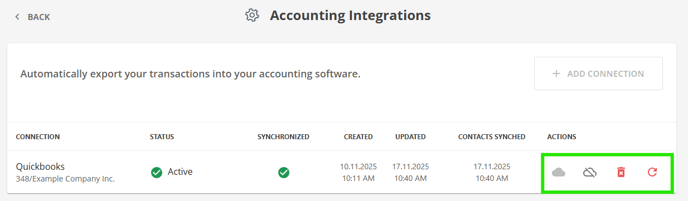
Connection Indicators
Cashflow.io provides clear visual indicators to help you quickly identify your connection status:
- Active (Green Checkmark): The connection is working properly, and data is syncing automatically.
- Synchronized (Green Checkmark): Indicates that the most recent sync was successful and displays a timestamp of completion.
- Syncing (Blue Clock): Indicates that the synchronization of invoices and contacts is currently in progress.
- Inactive (Gray or Red Icon): The connection has been interrupted. You may need to reconnect your QuickBooks account.
