Connect to QuickBooks Online
Easily sync your transactions and contacts for faster reconciliation.
Integrating your QuickBooks Online account with Cashflow.io allows you to automatically sync your transactions and contacts for faster, more accurate reconciliation. Once connected, your QuickBooks data stays aligned with Cashflow.io, helping you reduce manual entry, avoid errors, and ensure your accounting records remain up to date.
How to Connect Your QuickBooks Account
-
From your Cashflow.io dashboard, click on your profile dropdown located at the top right corner of the screen. Select Settings, followed by Accounting Integrations.

-
Once you are on the Accounting Integrations page, click Add Connection. A pop-up window will appear, select Continue with Railz to proceed.

-
You’ll then be redirected to the Railz Connect Widget. Follow the prompts on the screen and when prompted to select an accounting service, choose QuickBooks Online, and then click Next again.
You’ll be asked to log in to your QuickBooks account. Enter your QuickBooks credentials and authorize Cashflow.io to connect to your account. Once authorization is complete, you’ll automatically be redirected back to Cashflow.io.

4. After returning to the Accounting Integrations page, you’ll see your QuickBooks connection listed with a green Active status. Your QuickBooks contacts will automatically sync to Cashflow.io, and you can verify the synchronization status on the Accounting Integrations page.
NOTE: Please allow a few moments for the initial synchronization to complete. The time required depends on the amount of data in your QuickBooks account. Once the sync is complete, a green checkmark will appear under the Synchronized column, along with a timestamp confirming the completion time.
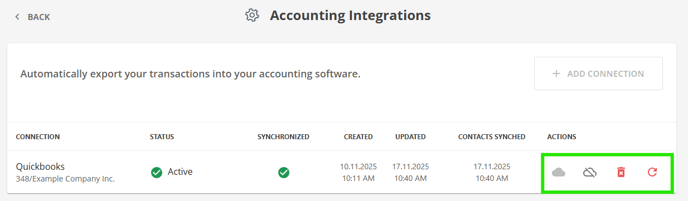
Supported Features
The QuickBooks integration supports the following actions directly within Cashflow.io:
-
Manual Payments for pending invoices
-
Payment Requests for pending invoices (full or partial payments)
-
Refunds and Voids synced automatically to QuickBooks
-
Partial Payment Support for invoices created in QuickBooks
