Get a clear overview of your Cashflow.io membership status and usage metrics.
Your membership dashboard provides detailed information about your current plan, usage statistics, and available benefits. Follow the steps below to review your membership details and track your platform usage.
Access Your Membership Dashboard
- Log in to your Cashflow.io account.
- On the upper right of the page, click the Account Menu and select Membership.


Viewing Membership Details
The Membership Details page is divided into several key sections:
- Membership & Payment Tools: Displays your membership level, monthly cost, number of team members, and key usage metrics like Total Transactions and Total Volume within the current billing cycle.
- Transaction Fees: Breaks down the fees applied to various payment methods (e.g., regular credit cards, eCheques, etc).
- Totals: Shows the subtotal, applicable taxes, and an estimate of your upcoming bill.
- Useful Links & Plan Features: Offers quick shortcuts to view past bills and data, check billing details, access FAQs, and contact our support team about your membership.
By reviewing these sections, you can keep track of how many transactions you’ve processed, see how close you are to any usage limits, and monitor the fees associated with each transaction type.
Viewing Membership Usage for a Specific Month
To keep track of your account activity, you can review detailed usage metrics for a specific billing cycle or date range:
- On the Membership Details Page, locate the Usage Summary drop-down. Click the Current bill date to expand the list of available billing cycles.

- Select the desired month or date range from the drop-down.
- The page will automatically refresh to display usage details for that period, including:
- Membership Plan and Monthly Cost
- Team Members
- Payment Tools (e.g., how many transactions you’ve processed for Manual Payments, PayLink Payments, Payment Requests, eQuotes, etc.)
- Total Volume
These insights help you monitor your transaction counts, payment volumes, and any features used during the selected timeframe. By regularly checking the Usage Summary, you can gauge whether you’re staying within your plan’s limits and plan upgrades.
TIP: If you regularly reach your plan’s usage limits and need a higher-tier plan, please see this article to learn more about upgrading your membership.